How to Scan or Retrieve Old Photos for Portrait Tattoos in Miami Without Losing Detail
- Fame Tattoos Insights Team
- Oct 16, 2025
- 15 min read
📌 Key Takeaways
Your reference photo determines whether the final tattoo captures true likeness or requires guesswork—detail preserved now protects recognition forever.
Scanner Over Smartphone When Possible: Flatbed scanning at 600 DPI captures the eyelash separation and skin texture that needles can actually replicate, while smartphone photos introduce variables that often blur critical facial features.
Climate-Aware Handling Prevents Damage: In Miami's heat and humidity, working in air-conditioned conditions and letting prints acclimate before handling reduces adhesive stickiness and prevents irreplaceable photos from tearing during removal from albums.
Disable All Auto-Corrections: Scanner software's automatic sharpening and color "improvements" create false texture and misleading edges—your tattoo artist needs to see the real photograph, not a digital interpretation.
The Five-Second Quality Check Saves Months of Regret: Zooming to 200% and verifying eyelash separation, smooth mid-tones, and natural geometry catches capture failures while you can still rescan, not after the stencil is already on skin.
Size and Placement Decisions Follow Photo Prep: A perfectly scanned image still needs minimum dimensions for readable features and smart body placement to preserve contrast through Miami's intense sun exposure over decades.
Preparation eliminates uncertainty—clear capture, verified detail, confident consultation.
Miami families planning memorial portrait tattoos will find this framework essential, preparing them for the detailed digitization techniques that follow.
Executive Summary
When preparing a reference photo for a memorial portrait tattoo, preserving facial detail during the digitization process protects likeness accuracy and reduces the need for artist interpretation or multiple revisions. Whether working from an old print, a framed photo, or an image stored in a family album, the scanning or capture method you choose directly affects how clearly features like eyelashes, skin texture, and tonal gradations translate to the final tattoo. This guide walks Miami families through detail-preserving techniques for both flatbed scanning and smartphone photography, helping you deliver a usable digital file that gives your tattoo artist the clearest possible reference for creating a lasting memorial.
Why Detail Preservation Matters More Than You Think
A memorial portrait tattoo is fundamentally about recognition. The difference between a portrait that family members instantly recognize and one that requires explanation often comes down to small visual cues—the specific arch of an eyebrow, the way light catches the planes of a cheek, or the distinct texture in someone's hair.
Think of a reference photo like the foundation of a house. You can have the most skilled architect in the world, but if the foundation has gaps and weak spots, the entire structure suffers. When you scan or photograph an old print, you're creating that foundation. Every time detail is lost—through low resolution, poor lighting, or digital compression—your tattoo artist has less information to work with. They'll need to interpret rather than replicate, and interpretation introduces uncertainty.
Here's what happens in practice. A family brings in a faded wallet-sized photo from the 1970s, photographed with a smartphone under overhead office lighting. The image shows glare across the face, the colors are washed out, and when the artist zooms in to study the eyes, everything turns into a blur. This doesn't make the tattoo impossible, but it does mean the artist must make educated guesses about features that could have been preserved with better preparation.
The goal of proper photo digitization is simple: capture enough visual information that your chosen tattoo artist can see what you see when you look at that cherished photograph.
Before You Scan: Choosing the Best Source Photo
Not all photographs are equally suited for tattoo reference work. Before you invest time in scanning or digitizing, take a moment to evaluate which image from your collection will give an artist the most usable information.
Look for photos where the face is clearly lit, ideally with light coming from the side or slightly above rather than directly from the front or behind. Side lighting reveals the contours and planes of the face—the subtle shadows that define a cheekbone or the bridge of a nose. These tonal variations are what give a portrait depth and dimension when translated into ink.
Pay attention to the angle. Three-quarter views (where the subject is turned slightly rather than looking straight at the camera) tend to work better than perfectly frontal shots because they show more facial structure. Avoid images where the person is looking sharply down or up, as these angles can distort proportions in ways that look unnatural when rendered as a tattoo.
Resolution and original photo size matter significantly. A 5x7 or 8x10 print generally contains more detail than a wallet-sized photo, simply because the same facial features are spread across a larger physical area. When choosing between multiple images, pick the one where individual eyelashes look like distinct strands rather than a soft, blurred band—this tells you the photo captured genuine sharpness.
For specific guidance on evaluating whether a particular photo angle, lighting condition, or resolution level is suitable for tattoo work, you can reference detailed evaluation frameworks that many studios use during consultations. The key principle remains consistent: more visual information preserved now means fewer compromises later.
Preparing the Physical Photo: Safe Handling and Surface Prep
Before placing any photograph on a scanner bed or under a camera, take a few minutes to prepare both the photo and your workspace. This brief prep work prevents damage to irreplaceable images and removes obstacles that could interfere with capture quality.
If your photo is in a frame, remove it carefully. Lay the frame face-down on a soft surface like a towel, and gently work the backing tabs or fasteners free. Many older frames use thin metal tabs that can be bent upward with your fingers or a flat tool. Watch for glass—some frames have clips that release suddenly, and you don't want shards if the glass slips.
Once you have the print free, inspect its surface. Dust is the most common issue. A few particles of dust might seem trivial, but when magnified during scanning, they create shadows and false texture. Use a soft, dry brush—like a clean makeup brush or a lens cleaning brush—to gently sweep the surface. Brush from the center outward to avoid dragging debris across the image.
For photos with fingerprints or surface residue, a microfiber cloth works well for gentle cleaning. Avoid any liquid cleaners unless you're certain the photo has a protective coating. Most older photos have fragile emulsion layers that can be damaged by moisture or chemicals.
In Miami's climate, working indoors in air-conditioned conditions makes a noticeable difference. Heat and humidity can increase the stickiness of old adhesives and create static that attracts dust to photo surfaces. If you're pulling a print from storage, let it acclimate to room temperature for a few minutes before handling—this reduces the risk of the paper curling or the emulsion becoming tacky.
If you're working with a photograph that's been stored in an album with adhesive or protective sheets, proceed with extra caution. Some older album adhesives dry out and become brittle over time, making photos easier to remove. Others remain sticky and can tear the photo backing if you pull too quickly. We'll address album-specific techniques in more detail shortly, but the general principle is to work slowly and stop if you feel significant resistance.
Handle prints by the edges when possible. The oils from your fingers won't immediately damage most photos, but repeated handling can leave marks that become visible in high-resolution scans. If you're working with a particularly valuable or fragile image, inexpensive cotton gloves provide an extra layer of protection, though they're not strictly necessary for most family snapshots.
Your workspace matters too. Clear a space with good ambient lighting so you can see what you're doing, and choose a surface that won't scratch the photo if you need to set it down. A clean desk or table covered with a soft cloth works well.
The Scanner Method: Preserving Maximum Detail Through Optical Capture
For most portrait tattoo reference work, a flatbed scanner delivers the highest quality results. Unlike smartphone photography, which involves multiple variables (distance, steadiness, lighting), a scanner provides controlled, consistent capture with precise technical settings.
Resolution Settings: Finding the Right DPI
DPI (dots per inch) determines how much detail the scanner records. For standard 4x6 or 5x7 prints, scan at 600 DPI. This resolution captures fine details like individual eyelashes and subtle skin texture without creating unnecessarily large files.
If you're working with smaller originals—such as wallet-sized photos, locket prints, or cropped images where the face is only an inch or two across—use a range of 800 to 1200 DPI to compensate for the reduced physical size. The smaller the original print, the higher the resolution needed to maintain detail when the image is later sized for tattoo work.
Higher isn't always better. Scanning at resolutions beyond 1200 DPI rarely provides meaningful additional detail for most photographs, and the resulting files become cumbersome to transfer and store. The goal is to capture the information that's actually present in the original print, not to manufacture detail that doesn't exist.
Color Depth and Format Selection
Set your scanner to capture in 24-bit color (sometimes labeled as "millions of colors" or showing as 8 bits per channel). This setting records enough tonal information to preserve subtle gradations in skin tones and shadows. Even if you're scanning a black-and-white photo, using color mode often captures more nuance than pure grayscale settings.
Save your scan as a TIFF or PNG file rather than a JPEG. These are lossless formats, meaning they don't compress the image data and throw away information. JPEGs use compression that can introduce artifacts—small visual distortions—that become more noticeable when an artist zooms in to study details. Cultural heritage organizations, including the Library of Congress and National Archives, emphasize using uncompressed master files for exactly this reason: they preserve full editing flexibility and prevent cumulative quality loss.
If your scanning software doesn't offer TIFF or PNG, choose the highest quality JPEG setting available and avoid re-saving the file multiple times, as each save degrades quality further.
Avoiding Automatic "Improvements"
Most scanner software includes automatic enhancement features: auto-color correction, auto-contrast, sharpening filters, and descreening options. Disable all of these. While these features might make the preview look more vibrant on your screen, they alter the original information in ways that can mislead your tattoo artist.
Auto-sharpening is particularly problematic. It exaggerates edges and can create false texture that doesn't exist in the original photo. Your tattoo artist needs to see the actual texture and detail, not a digital interpretation of what the software thinks those details should look like.
Similarly, avoid cropping during the scan if possible. Capture the entire photo, including any borders or edges. Your artist can always crop the image later if needed, but having the full context helps them understand lighting direction and overall composition.
Placement and Alignment
Place the photo face-down on the scanner glass, aligned with the corner or edge markers that most scanners provide. Ensure the photo lies completely flat. If it curls slightly, you can hold the scanner lid down firmly for a moment before starting the scan, but don't press so hard that you risk cracking the glass.
Close the scanner lid completely. Even a small gap allows ambient light to leak in, which can wash out portions of the image or create uneven lighting across the scan.
File Naming and Organization
Once your scan completes, save it with a descriptive filename that you'll recognize later. A systematic approach like "Lastname_Firstname_1975_SCAN600dpi_master.tif" is more useful than "IMG_0001.jpg" when you're reviewing files weeks later or sharing them with your artist. Keep the original scan file safe and make any crops or adjustments on a copy, so you always have the unmodified version to return to if needed.
For sharing with your tattoo artist, you can create a JPEG derivative from your TIFF master—this makes file transfer easier while preserving your high-quality original.
The Smartphone Method: When and How to Photograph Prints
While a scanner provides the most controlled capture environment, there are situations where photographing a print with a smartphone becomes the practical choice. Perhaps the photo is too large for your scanner bed, or it's mounted in a way that makes removal risky. With careful technique, modern smartphone cameras can produce acceptable results for tattoo reference work.
When Smartphone Capture Is Appropriate
Smartphone photography works best for larger prints (8x10 and above) where the face occupies a significant portion of the image. For smaller prints or photos where the subject's face is only an inch or two across, a scanner's optical precision provides noticeably better results.
This method also suits situations where the photo can't be removed from its mounting without risk. A framed portrait hanging on a wall, for instance, can be photographed in place if proper lighting and alignment techniques are used.
Controlling Lighting and Glare
The single biggest challenge in photographing prints is managing glare—the reflection of light sources that creates bright spots on the image surface. Work in a space with soft, even lighting rather than harsh direct light.
Natural window light on an overcast day provides ideal conditions. The diffused light from a cloudy sky minimizes glare and provides even illumination across the entire photo surface. Position yourself so the light comes from behind you or from the side, falling evenly across the print you're photographing.
In Miami, the strong sun creates specular glare that can completely wash out portions of your image. Move to open shade—perhaps near a window with indirect light, or outdoors under a covered porch—rather than working in direct sunlight.
Avoid using your phone's flash, as it creates a harsh spotlight directly on the photo surface and almost guarantees a glare spot right in the center of your image. If you must work indoors with artificial light, position the photo away from direct light sources. Table lamps or ceiling lights create strong reflections; instead, aim for ambient room light or position the print near a window.
Alignment and Distance
Keystone distortion—where the image appears wider at one end than the other—occurs when you angle your camera instead of holding it parallel to the photo surface. To avoid this, imagine the print lying flat on a table. Your phone's camera lens should be positioned directly above the center of the photo, with the phone's screen parallel to the photo surface.
Many smartphones include grid overlays in their camera apps. Enable this feature and use the grid lines to ensure your phone is level and centered. The edges of the photo should align with the grid lines and appear as straight, parallel lines in your viewfinder.
For distance, position your phone close enough that the photo fills most of your frame, but not so close that the camera struggles to focus. Most phone cameras focus best at distances between 4 and 12 inches for small objects like photos. Take a moment to tap the screen over the face in the photo to ensure your camera focuses on that specific area rather than the background or the edges of the print.
Capture Format Considerations
If your phone offers a RAW or HEIC capture mode, use it. These formats preserve more image data than standard JPEG, giving you more flexibility if any adjustments are needed later. The files will be larger, but the quality difference is worth the extra storage space for an irreplaceable reference image.
Take multiple shots from slightly different angles and distances. Review each one at full zoom on your phone to check for blur, glare, or focus issues. It's far easier to capture a backup shot now than to discover problems later when you're preparing to share the file.
Recovering Photos From Old Albums: In-Situ Capture vs. Removal
Many treasured photographs remain tucked into family albums, sometimes adhered to pages with old adhesive or trapped behind plastic protective sheets that have yellowed with age. Deciding whether to remove a photo from an album or capture it in place depends on the specific album type and the photo's condition.
Assessing Album Types
Magnetic albums—those with sticky pages covered by a clear plastic sheet—were common in the 1970s and 1980s. The adhesive in these albums often dries and loses its grip over time, making photo removal relatively straightforward. Gently lift the plastic sheet and try sliding a thin, flexible tool (like a plastic gift card or a letter opener) under one corner of the photo. If it releases easily with light pressure, continue working your way around the edges until the photo lifts free.
If you encounter significant resistance, stop. Some magnetic albums retain strong adhesive for decades, and forcing removal can tear the photo backing. In these cases, photographing the image in place becomes the safer choice.
Older scrapbooks with corner mounts or photo corners cause fewer problems. These mechanical holders simply keep the photo in place without adhesive contact. Carefully lift each corner tab and slide the photo out.
Traditional paste-down albums, where photos were glued directly to pages, present the greatest risk. Attempting removal from these albums almost always damages the original. Unless you have professional archival experience, photograph these images in place rather than risk losing them entirely.
Photographing In-Album Images
When you photograph a picture while it's still in an album, you're dealing with additional challenges: the album page's texture, potential glare from protective sheets, and the physical depth created by the album's binding.
Open the album fully and press it as flat as possible. If the binding is stiff, you may need to weight the pages down or have someone hold them open while you photograph. Position the album near a window for natural light, but angle it so the plastic sheet (if present) doesn't reflect the window itself.
For albums with protective sheets, the sheet often has a texture or cloudiness that interferes with the image. If the sheet peels back without removing the photos (common with magnetic albums),
temporarily peel it back while you capture the image, then replace it afterward to protect the print.
When to Seek Professional Scanning Services
For photographs that are both irreplaceable and difficult to extract safely—perhaps pasted into a deteriorating album or extremely fragile—professional scanning services offer specialized equipment and expertise. Many print shops, libraries, and archival services can scan delicate materials using book scanners that don't require the photo to lie flat, or they have specialized techniques for working with adhered images.
When consulting a professional service, ask specifically about their process for handling fragile materials. Request 600 to 1200 DPI optical scanning (not interpolated resolution), 24-bit color capture, and delivery of both a TIFF master file and a JPEG derivative. Confirm that they'll disable automatic enhancement features so you receive unmodified scan data that preserves all the original detail.
The cost typically ranges from a few dollars for a single standard scan to more for specialized handling, but this investment makes sense when you're dealing with an irreplaceable image that serves as the foundation for permanent artwork.
Quality Check: Evaluating Your Digital File Before Sharing
Before you send your scanned or photographed image to a tattoo artist, take a few minutes to verify that it actually contains the detail you intended to preserve. This quick quality assessment helps you catch problems while you still have time to rescan or recapture.
Open your digital file on a computer or tablet with a reasonably sized screen (phone screens work but make it harder to see fine detail). Zoom in to view the face at 200% or 300% magnification, then check against these criteria:
Quality Check | Pass (Use It) | Fail (Recapture) |
Eyelashes & Eyebrows | Individual strands visible with natural taper | Lashes merge into a dark bar; crunchy halos from over-sharpening |
Eyes & Catchlights | Round catchlights, iris texture evident | Misshapen catchlights; motion blur or glass glare striping |
Mid-Tones (cheeks, forehead) | Smooth planes without posterization | Blotchy patches, banding, or "plastic" look from filters |
Edges (nostril, lip line) | Clean edges without halos | Over-sharpened halos or stair-step jaggies |
Noise & Grain | Fine, even grain (normal) | Splotchy color noise or smeared texture |
Geometry | Face proportions look natural | Keystone distortion (wider chin/forehead) |
If two or more criteria fail, the image needs to be recaptured. Even one significant failure—such as complete loss of eyelash detail or severe distortion—warrants a second attempt with adjusted settings.
File Size as a Rough Indicator
While file size alone doesn't guarantee quality, it can serve as a sanity check. A properly scanned 4x6 photo at 600 DPI in TIFF format should create a file between 30 and 60 megabytes. PNG files will be somewhat smaller, typically 15-30 MB for the same scan. If your file is only 2-3 MB, it's likely been compressed too heavily or scanned at too low a resolution.
Smartphone photos vary more widely depending on the phone model and settings, but a modern smartphone capturing a print at high quality should produce files in the 3-10 MB range per image. If your smartphone photo is under 1 MB, check your camera settings—you may have accidentally enabled a lower quality mode.
The Zoom-Out Perspective Check
After examining details, zoom back out to view the entire image at normal size. Does the overall composition look natural, or are there obvious color shifts, dark corners, or uneven lighting? These issues might not prevent an artist from working with the image, but flagging them in your consultation helps them understand what aspects of the photo might need adjustment during the design process.
Next Steps: Understanding Size Requirements and Placement Context
You've successfully created a detail-rich digital file. Before moving forward with your tattoo consultation, two additional factors will influence how your portrait translates to skin: the physical size of the finished tattoo and where on the body it will be placed.
Portrait tattoos have minimum size thresholds below which facial features become difficult to read, especially after the ink settles and heals. These thresholds aren't arbitrary—they're based on how much detail can be realistically rendered and retained in human skin. A portrait that looks clear at 4 inches wide might lose critical facial recognition features if shrunk to 2 inches wide. For comprehensive guidance on how size affects readability and what minimum dimensions best preserve likeness after healing, the minimum sizes for memorial portrait tattoos guide provides detailed benchmarks based on healed work.
Location matters too, particularly in Miami's climate where sun exposure and heat can affect how tattoos age over time. Body placement influences not just healing but long-term contrast retention. Areas with more consistent skin tone and less sun exposure tend to preserve portrait detail better over years. The best placement considerations for memorial portraits address how Miami's intense UV exposure affects different body areas and which placements offer the best long-term contrast preservation.
When you're ready to explore portrait tattoo possibilities with your prepared reference photo, browsing completed work helps you visualize how different styles, sizes, and placements translate reference images into finished pieces. The portrait tattoos gallery shows various approaches to memorial work, giving you a sense of what's achievable and helping you articulate your preferences during consultations.
Our Editorial Process
This article was developed by the Fame Tattoos Insights Team using established digitization principles from archival and photographic preservation practices. Technical guidance on resolution, file formats, and capture methods reflects widely accepted standards in the digital imaging field, including guidelines from the Library of Congress and National Archives. While specific tattoo applications may vary by artist and style, the core principles of detail preservation apply broadly across portrait reference preparation. Information is current as of October 2024 and is intended as general educational guidance. Individual photo conditions, equipment capabilities, and artist requirements may vary. For specific questions about reference preparation for your memorial portrait project, direct consultation with your chosen artist provides the most accurate guidance for your situation.









.jpg)
.jpg)

.jpg)
.jpg)

.jpg)
.jpg)
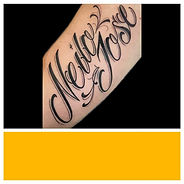.jpg)
.jpg)